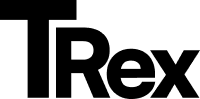Setting Up Your Homepage
The homepage of the Kate theme is composed of multiple sections and widgets. This guide walks you through the step-by-step process of creating and customizing the homepage.
1. Adding Social Media Links (Facebook, X/Twitter, Instagram & Pinterest)
Section titled “1. Adding Social Media Links (Facebook, X/Twitter, Instagram & Pinterest)”Step 1: Facebook & X/Twitter
Section titled “Step 1: Facebook & X/Twitter”-
Go to Ghost Admin → Settings → General
-
Scroll down to the Social accounts section
-
Add your profiles:
- Facebook: Paste your full profile URL
Example:https://facebook.com/yourpage - X (Twitter): Enter your handle (e.g.,
@yourhandle) or full profile URL
Example:https://twitter.com/yourhandle
- Facebook: Paste your full profile URL
Step 2: Instagram & Pinterest
Section titled “Step 2: Instagram & Pinterest”- Navigate to Settings → Design & Branding → Theme → Site-wide
- You will find input fields to add your Instagram and Pinterest profile links.
2. Adding Navigation
Section titled “2. Adding Navigation”To add primary navigation:
- Go to: Navigation section in Doc
If the menu contains more than 5 items, a dropdown (“More”) menu is automatically created.
To change this number:
- Go to Settings → Design & Branding → Theme
- Locate “Number of links before more” and set your preferred value.
3. Subscribe Section
Section titled “3. Subscribe Section”To manage subscription access:
-
Go to Settings → Membership → Access
-
Choose one of the following options:
- Anyone can sign up (default)
- Only people I invite
- Only paid-members
-
Click Save after selecting your desired access level.
4. Logo
Section titled “4. Logo”Upload Primary Logo
Section titled “Upload Primary Logo”- Go to Settings → Design & Branding → Brand
- Find the “Publication logo” field
- Click “Upload logo”, select your file, and click Save
Upload Logo for Dark Mode
Section titled “Upload Logo for Dark Mode”- Go to Settings → Design & Branding → Theme
- Upload your logo under “Primary Logo for Dark Mode”
5. Slide (Featured Posts)
Section titled “5. Slide (Featured Posts)”The homepage slide displays featured posts by default.
- To feature a post, simply mark it as Featured in the post settings.
6. Links Section (Link Box Below Slide)
Section titled “6. Links Section (Link Box Below Slide)”To add a link box section:
- Create a new page
- Name it as you wish
- Assign it the internal tag:
#links - In the page content:
- Add a Product Card
- Upload an image
- Disable the rating
- Add Button text and Button link
Repeat the process to add as many links as desired.
7. Posts List
Section titled “7. Posts List”Posts are displayed by most recent by default.
Kate Theme includes three layout options for:
- Homepage
- Author pages
- Tag pages
To change layouts:
- Go to Settings → Design & Branding → Theme
- Locate “Homepage layout” or “Taxonomies layout” and select your preferred style
Homepage Widgets
Section titled “Homepage Widgets”1. About Widget
Section titled “1. About Widget”To display the “About” widget:
-
Create a page with:
- A title
- A featured image
- The internal tag:
#about
-
Widget displays the following:
- Profile Image: Set via Settings → Design & Branding → Theme → Profile Image
- Description: Pulled from the excerpt of the
#aboutpage - Signature Image: Set via Settings → Design & Branding → Theme → Signature Image
2. Editor’s Choice Widget
Section titled “2. Editor’s Choice Widget”- Displays all posts with the internal tag:
#editor-choice
3. Promo Posts Widget
Section titled “3. Promo Posts Widget”- Displays all posts with the internal tag:
#promo
4. Ghost Recommendations Widget
Section titled “4. Ghost Recommendations Widget”This widget shows your site’s recommendations by default.
To add or manage recommendations:
- Refer to the official Ghost documentation:
👉 Ghost Recommendations Guide