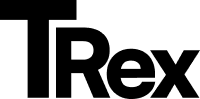Homepage
This guide explains how to set up your homepage using the MmmDaily theme in Ghost.
1. Header
Section titled “1. Header”Add Logo and Slogan:
- Go to Ghost Admin → Settings → Design & Branding → Brand.
- Upload your Primary Logo:
- Find the “Publication logo” field.
- Click Upload logo and select your file.
- Click Save to apply changes.
- For dark mode logo:
- Go to Settings → Design & Branding → Theme.
- Upload your logo for dark mode.
- For Slogan:
- Go to Settings → General Settings → Title and Description.
- Add your description.
2. Navigation
Section titled “2. Navigation”The MmmDaily theme provides flexible navigation options.
📌 Primary Navigation
Section titled “📌 Primary Navigation”(Displayed at the top of your site)
- Go to Ghost Admin → Settings → Navigation.
- Click Customize next to Primary Navigation.
- Add/Edit Menu Items:
- Drag to reorder links.
- Click + to add new items.
- Click the trash icon to remove items.
- Click Save to apply changes.
➕ Secondary Navigation
Section titled “➕ Secondary Navigation”(Optional menu for extra links or CTAs)
- In the same Navigation settings, click Customize next to Secondary Navigation.
- Build your menu following the same steps as above.
3. Adding Social Media Links
Section titled “3. Adding Social Media Links”- Go to Ghost Admin → Settings → Social accounts.
- Add your links:
- Facebook: Paste full profile URL (e.g.,
https://facebook.com/yourpage) - X (Twitter): Enter handle or full profile URL (e.g.,
https://twitter.com/yourhandle)
- Facebook: Paste full profile URL (e.g.,
Other Social Networks
Section titled “Other Social Networks”- Navigate to Settings → Design & Branding → Theme → Site-wide.
- Add your Instagram and Pinterest and the other profile links.
4. Carousel of Featured Recipes
Section titled “4. Carousel of Featured Recipes”- Displays recipes marked as featured.
- To change the green background:
Settings → Design & Branding → Theme → Featured recipes background image.
5. Recipe Categories
Section titled “5. Recipe Categories”- To show specific tags in the homepage tags section:
Settings → Design & Branding → Theme → Featured tags - Enter tag slugs separated by commas (no spaces).
- Ensure each tag is associated with at least one post or recipe.
6. About Section
Section titled “6. About Section”- Create a page with a title, excerpt, and slug
/about. - To configure section title, description, image, and subscribe image:
Settings → Design & Branding → Theme - The “Read More” link will redirect to the About page by default.
7. Videos Carousel
Section titled “7. Videos Carousel”- Create a post and add the following internal tags:
#video#videoid-YOUTUBE-ID(example:#videoid-gH_Z7MwlOHM)
8. Recent Recipes
Section titled “8. Recent Recipes”- Automatically added when you create a Recipes Page.
- Refer to the recipes setup section in the documentation.
9. Recommendation Section
Section titled “9. Recommendation Section”- Ghost supports cross-promotion via Recommendations (beta feature).
- To create recommendations:
- Go to Settings → Growth → Recommendations in Ghost Admin.
- Click Add recommendation.
10. Recent Posts
Section titled “10. Recent Posts”- Automatically added when you create a Blog Page.
- Refer to the blog setup section in the documentation.
11. Footer
Section titled “11. Footer”- Logo and Social links are displayed automatically if configured initially.
- To edit description and copyright text:
Settings → Design & Branding → Theme