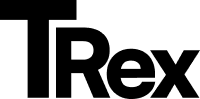Customizing Your Footer in Split Theme
🔗 Setting Up Footer Navigation
Section titled “🔗 Setting Up Footer Navigation”Access Navigation Settings
Section titled “Access Navigation Settings”- Go to Ghost Admin → Settings → Navigation
- Select the “Secondary Navigation” section
Edit Menu Items
Section titled “Edit Menu Items”- Add items: Click ”+” and enter both the label and URL
- Remove items: Click the trash can icon next to any item
- Reorder items: Drag and drop using the handle (≡) on the left
Save Changes
Section titled “Save Changes”- Click “Save” to update your footer navigation
© Updating Copyright Text
Section titled “© Updating Copyright Text”- Navigate to Settings → Design & Branding → Site-wide
- Locate the “Footer copyright text” field
- Enter your custom text
Example:© 2025 Your Brand Name. All rights reserved. - Click “Save” to apply changes
📱 Adding Social Media Links (Facebook & X/Twitter)
Section titled “📱 Adding Social Media Links (Facebook & X/Twitter)”Step 1: Access Social Settings
Section titled “Step 1: Access Social Settings”- Go to Ghost Admin → Settings → General
- Scroll down to the “Social accounts” section
Step 2: Add Your Profiles
Section titled “Step 2: Add Your Profiles”- Facebook: Paste your full profile URL
Example:https://facebook.com/yourpage - X/Twitter: Enter your handle (e.g.,
@yourhandle) or full profile URL
Example:https://twitter.com/yourhandle