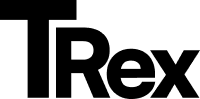Translation
The Split theme fully integrates with Ghost’s native translation system, allowing you to easily localize your website for a global audience. It uses simple JSON files stored in the locales/ folder to manage all text strings, making it straightforward to edit existing translations or add new languages.
How to Customize or Add Translations
Section titled “How to Customize or Add Translations”1. Download and Unzip the Theme
Section titled “1. Download and Unzip the Theme”Extract the theme .zip file on your computer.
2. Locate the Translation Files
Section titled “2. Locate the Translation Files”Open the locales/ folder inside the theme directory. Here you’ll find JSON files named by language code, such as en.json or fr.json.
3. Edit an Existing Translation
Section titled “3. Edit an Existing Translation”Open the JSON file in a code editor (e.g., Visual Studio Code or Sublime Text) and modify the key-value pairs to your desired translations.
Example snippet from a translation file:
{ "Subscribe": "Inscreva-se", "Read More": "Leia Mais"}4. Add a New Language (Optional)
Section titled “4. Add a New Language (Optional)”- Duplicate an existing language file, e.g.,
en.json. - Rename the copy with your desired language code, such as
fr.jsonfor German. - Translate all the key-value pairs inside the file to your target language.
5. Repackage the Theme
Section titled “5. Repackage the Theme”Compress the entire theme folder—including your updated locales/ directory—back into a .zip archive.
6. Upload the Updated Theme
Section titled “6. Upload the Updated Theme”- Log in to your Ghost Admin panel.
- Navigate to:
Settings > Site > Theme > Change theme > Upload Theme - Upload the newly created
.zipfile containing your modified theme.
7. Set the Site Language
Section titled “7. Set the Site Language”- Go to:
Settings > General > Publication Language - Enter the appropriate language code (e.g.,
esfor Spanish,frfor Arabic).
Important Notes
Section titled “Important Notes”- Always use a code editor that supports UTF-8 encoding and proper JSON syntax to prevent file corruption.
- Avoid basic text editors like Notepad or word processors such as Word, as they may insert hidden characters or break formatting.
Additional Resources
Section titled “Additional Resources”For comprehensive details on Ghost’s translation and localization features, see the official Ghost Localization Guide.