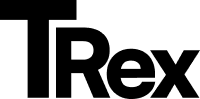Typography with the Split Theme
The Split theme gives you full control over the fonts used across your site. You can select from theme fonts, Ghost fonts, or system fonts, based on your preference for style and site performance.
How to Configure Typography
Section titled “How to Configure Typography”1. Log in to Ghost Admin
Section titled “1. Log in to Ghost Admin”Go to:
https://yoursite.com/ghost
2. Access Design Settings
Section titled “2. Access Design Settings”Navigate to:
Settings > Site > Design & branding
or visit:
https://yoursite.com/ghost/#/settings/design
Click the Customize button to open the theme editor.
3. Open Theme Typography Settings
Section titled “3. Open Theme Typography Settings”Find the Typography option under the Site wide section.
4. Choose Your Font Option
Section titled “4. Choose Your Font Option”- Theme (default): Uses fonts provided by the Split theme, we are using Google Fonts for optimal load speed and consistent appearance.
- Ghost: Enables fonts set in
Settings > Site > Design & branding > Brand > Typography. When selected, the theme’s default fonts are disabled to prevent redundant loading.