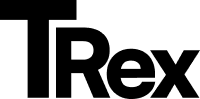Homepage
This guide explains how to set up your homepage using the Woords theme in Ghost.
1. Header
Section titled “1. Header”Add Logo and Slogan:
- Go to Ghost Admin → Settings → Design & Branding → Brand.
- Upload your Primary Logo:
- Find the “Publication logo” field.
- Click Upload logo and select your file.
- Click Save to apply changes.
- For dark mode logo:
- Go to Settings → Design & Branding → Theme.
- Upload your logo for dark mode.
2. Navigation
Section titled “2. Navigation”The Woords theme provides flexible navigation options.
📌 Primary Navigation
Section titled “📌 Primary Navigation”(Displayed at the top of your site)
- Go to Ghost Admin → Settings → Navigation.
- Click Customize next to Primary Navigation.
- Add/Edit Menu Items:
- Drag to reorder links.
- Click + to add new items.
- Click the trash icon to remove items.
- Click Save to apply changes.
➕ Secondary Navigation
Section titled “➕ Secondary Navigation”(Optional menu for extra links or CTAs)
- In the same Navigation settings, click Customize next to Secondary Navigation.
- Build your menu following the same steps as above.
3. Adding Social Media Links
Section titled “3. Adding Social Media Links”- Go to Ghost Admin → Settings → Social accounts.
- Add your links:
- Facebook: Paste full profile URL (e.g.,
https://facebook.com/yourpage) - X (Twitter): Enter handle or full profile URL (e.g.,
https://twitter.com/yourhandle)
- Facebook: Paste full profile URL (e.g.,
Other Social Networks
Section titled “Other Social Networks”- Navigate to Settings → Design & Branding → Theme → Site-wide.
- Add your Instagram and Pinterest and the other profile links.
4. Editor’s Pick Posts
Section titled “4. Editor’s Pick Posts”- Displays 4 posts with internal hashtag editor as #editor at the top.
5. Subscribe & Tags
Section titled “5. Subscribe & Tags”- To display the Subscribe form, make sure access is set to “Anyone can sign up”. To do this, go to Ghost Admin → Membership → Access.
- To change the title text, go to Settings → Design & Branding → Theme in the admin panel and update it there.
- For tags section, by default, Woord displays tags with a title, description, and background. Make sure each tag belongs to at least one post.
6. Featured Posts
Section titled “6. Featured Posts”The next section displays the latest 5 featured posts. To show posts here, mark them as featured.
7. Carousel Posts
Section titled “7. Carousel Posts”- This section has a special background for displaying a specific tag. In our demo, the tag used is “podcast”.
- To use your own tag, go to Settings → Design & Branding → Theme → Tag section and enter your tag slug.
- You can then set the section title by adding text in the Tag section title input field.
8. Recent Posts
Section titled “8. Recent Posts”- Automatically added, this section displays latest posts.
11. Footer
Section titled “11. Footer”- Logo ais displayed automatically if configured initially.
- To edit copyright text go to :
**Settings → Design & Branding → Theme → Footer text **